Branding
To edit the branding options, go to the ADMIN tab, click on the System link, click on the Edit system configuration button and scroll down to the BRANDING section.
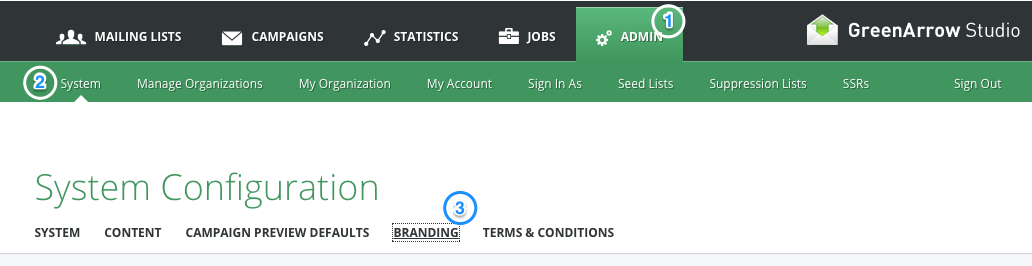
These are the settings that can be modified:
| System Name |
This will cause all instances of the phrase “GreenArrow Studio” to be replaced with the entered string. This name will be used when generating the Two-Factor Authentication shared secret, which is the name shown by One-time Password Applications, such as Google Authenticator and Microsoft Authenticator. |
| Logo URL |
The logo in the top-right and bottom-left will be replaced with the image at this location. The image should be 31px tall, have a transparent background, and be no wider than 250px. |
| Copyright |
This text will replace the “Copyright © 2012–2019 GreenArrow Email” text in the footer. |
Not Included in Branding
The following is not possible with Branding:
- Changing the HTML/CSS of Studio.
- Changing the color scheme.
- Adding custom JavaScript.
- Modifying Studio in other ways not listed here.
Overriding CSS Styles
Overriding CSS styles may prevent the application from rendering all UI elements correctly. This should be considered before reporting bugs.
When reporting any bugs in the application, the bugs must be experienced or reproducible with the custom CSS disabled.
This feature may not be available for cloud GreenArrow customers.
For advanced branding using CSS styles please contact our technical support.
Once this option is enabled, add your own CSS styles to the following file and reload GreenArrow Studio in your browser:
/var/hvmail/studio/public/custom.css
