System Configuration
- Table of Contents
- System
- Headers and Footers
- Content Monitoring
- Branding
- Terms & Conditions
- CAPTCHA
The “System Configuration” page is where most system-global settings can be viewed and configured in GreenArrow Studio. Settings can be viewed by navigating to “Admin” => “System”, and edited by then clicking on one of the “Edit system configuration” buttons.
The rest of this page describes the system configuration options that are available to you, broken up by section.
System
|
Version Number
read-only |
The currently installed GreenArrow version. See the changelog for details on when your version was intially released, what the latest version is, and what’s changed. |
|
Current Credit Usage
read-only |
The total number of credits used by your GreenArrow installation. See your GreenArrow license agreement or contact your account manager for details. |
| Max SSR Workers |
The maximum number of processes that a single Special Sending Rule execution may use. Increasing this may allow Special Sending Rules to run faster, but requires additional CPU resources. |
| Max Campaign Image Size |
The maximum image size that any user may upload for use in campaigns — kB/MB suffixes are allowed. |
|
Max Attachment Size
default: 5 MB |
The maximum attachment size — kB/MB suffixes are allowed. |
| Max Total Attachments Size |
The maximum total size of all attachments within an mail — kB/MB suffixes are allowed. |
|
X-Mailer Header
default: unset |
If you specify a value, then GreenArrow will start including an |
| System Global Extra Headers |
These headers will be included with all emails sent from GreenArrow Studio. Specify one header per line. Headers must be one of the following:
|
| Require Unsub Links |
Use this option to require the inclusion of unsubscribe links in campaign content. Campaigns that are already scheduled when this option is turned on will be unaffected. |
Automatic Suppression Lists
See the Automatic Suppression Lists page.
Data Retention Settings
See the Data Retention page.
Throttle Sending to Prevent Disk Space Exhaustion
These settings control how and whether GreenArrow Studio throttles its sends when it runs low on disk space. This feature monitors the partition which contains GreenArrow’s disk-queue (/var/hvmail/qmail-disk/queue/). If other partition(s) run low on space, then this feature will not automatically be engaged.
These settings do not apply to autoresponders.
| Enabled |
Used to turn this feature on and off. |
|
Begin Throttling At
default: 2 GB |
Start throttling the campaign sending speed if available disk space drops below this amount. The initial throttling speed is 1 million messages per hour, per campaign, unless some other limitation, such as campaign sending speed specifies a lower number. As more disk space is used, the campaign sending speed will progressively decrease. |
|
Full Throttling At
default: 1 GB |
Fully engage throttling if available disk space drops below this amount. This means that only 60 messages per hour, per campaign will be sent out. |
| Notify All System Administrators |
Send email notification to all system administrator users when throttling is engaged. |
| Also Notify |
Additional email addresses to notify when throttling is engaged. |
|
Current Free Space
read-only |
The amount of space that’s currently free. |
|
Throttling Engaged
read-only |
Indicates whether throttling is engaged. |
Statistics Visibility
This section allows you to selectively hide portions of campaign statistics. This is sometimes done by email service providers:
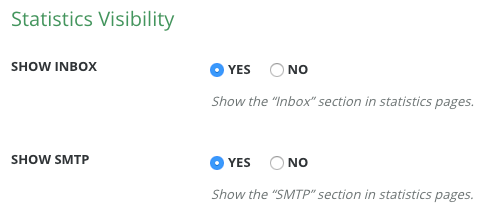
Inbox stats provided a report on what portion of the campaign’s email went to the Inbox vs. Spam folder vs. neither location. This data is generated whenever a campaign is sent to the GreenArrow Monitor seed list.
SMTP stats provide detailed statistics on what happened at delivery time. These include the deferral and throttle rate.
Subscriber Most Recently Sent Tracking
The “Subscriber Most Recently Sent Tracking” option enables the “Subscriber Sent” segmentation clause. Tracking the data required for this clause consumes disk space, so you have the option to turn it off and on:
![]()
Headers and Footers
See the Default Headers and Footers page.
Content Monitoring
There are options for monitoring the content being sent from GreenArrow Studio.
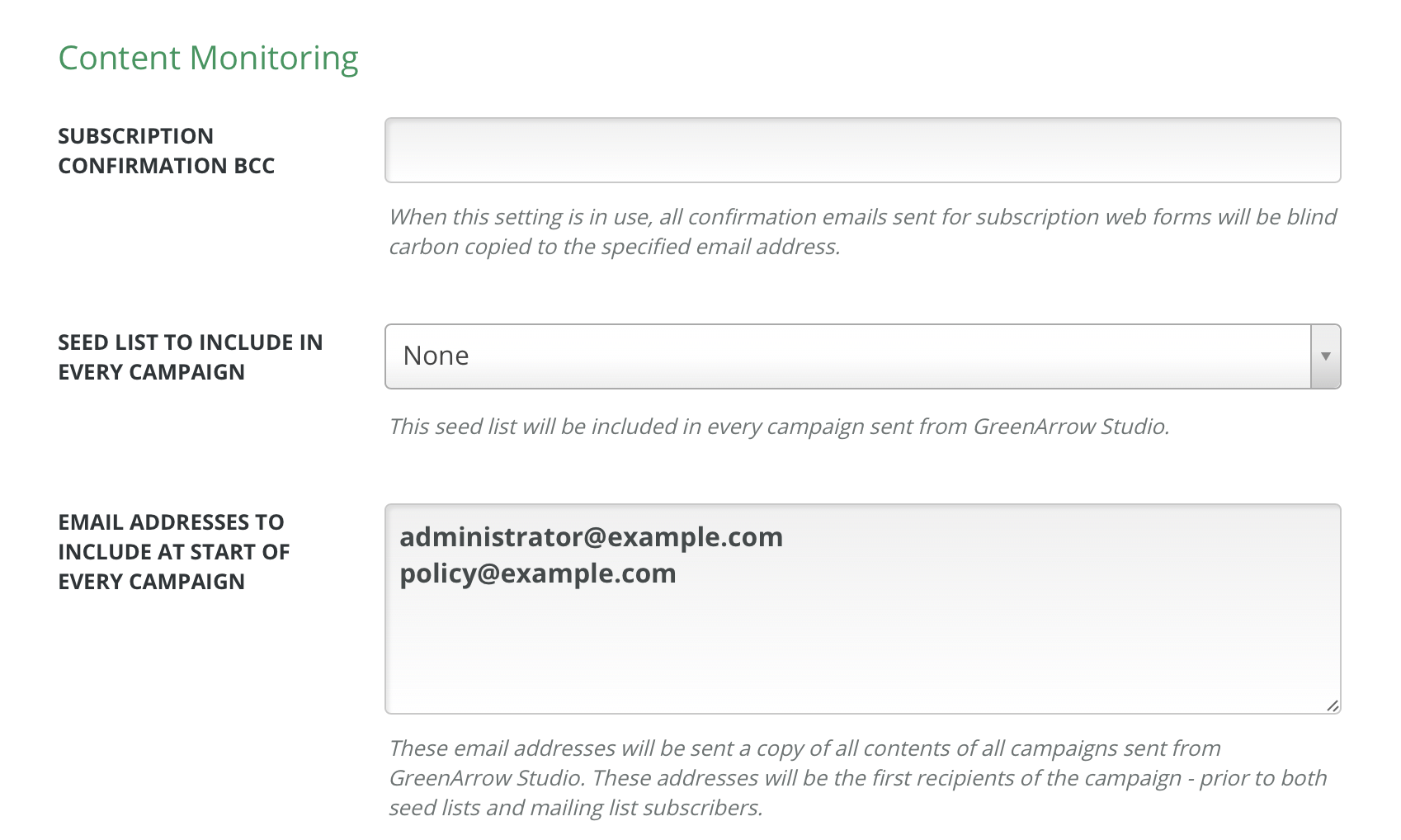
Subscription Confirmation BCC
Adding an email address to this field will cause all subscription email confirmation messages to be sent with a BCC to the specified address.
Seed List to Include in Every Campaign
Selecting a seed list here will cause that seed list to be included in every campaign sent from GreenArrow Studio. It will be treated just the same as any other seed list, with the seed addresses interleaved throughout the campaign delivery.
Email Addresses to Include at Start of Every Campaign
These email addresses will be delivered a copy of the campaign prior to any other deliveries. If the campaign has multiple contents, all contents will be sent to all addresses in this list.
The emails to these addresses will include an extra X-GA-Content-Monitoring-ID header in the following format:
X-GA-Content-Monitoring-ID: o=123;c=456
In the example above, 123 is the organization ID and 456 is the campaign ID.
Once the messages to these addresses have been injected, normal delivery will proceed to mailing list subscribers and seed email addresses.
If the campaign uses a special sending rule, the recipient will appear as a
seed address - with an id in the form of seed-MD5 where MD5 is the
lowercase MD5 of the recipient’s email address.
Branding
See the Branding page.
Terms & Conditions
See the Terms & Conditions page.
CAPTCHA
See the CAPTCHA page.
