Google Analytics
- Table of Contents
- About Google Analytics
- Mailing Lists Configuration
About Google Analytics
Google Analytics is a service provided by Google that keeps detailed statistics about website traffic and mobile applications traffic. More information can be found in this page and this page
Mailing Lists Configuration
Google Analytics tracking is an option of the mailing list. It’s setting will affect all campaigns sent from the mailing list. It is disabled on new mailing lists by default. The setting can be updated when creating the mailing list or after it’s been created.
Follow these steps to enable and configure Google Analytics tracking:
- While creating a new list or editing an existing one, scroll to the
Google Analyticssection :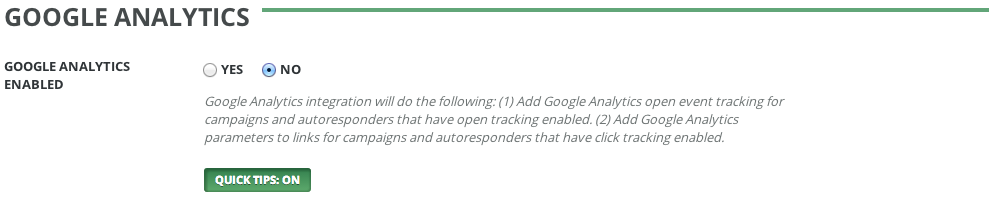
- Click the
YESradio button forGoogle Analytics Enabled. This will display a list of options required to track click events.
- Fill in the measurement id field using the value in your Google Analytics account:
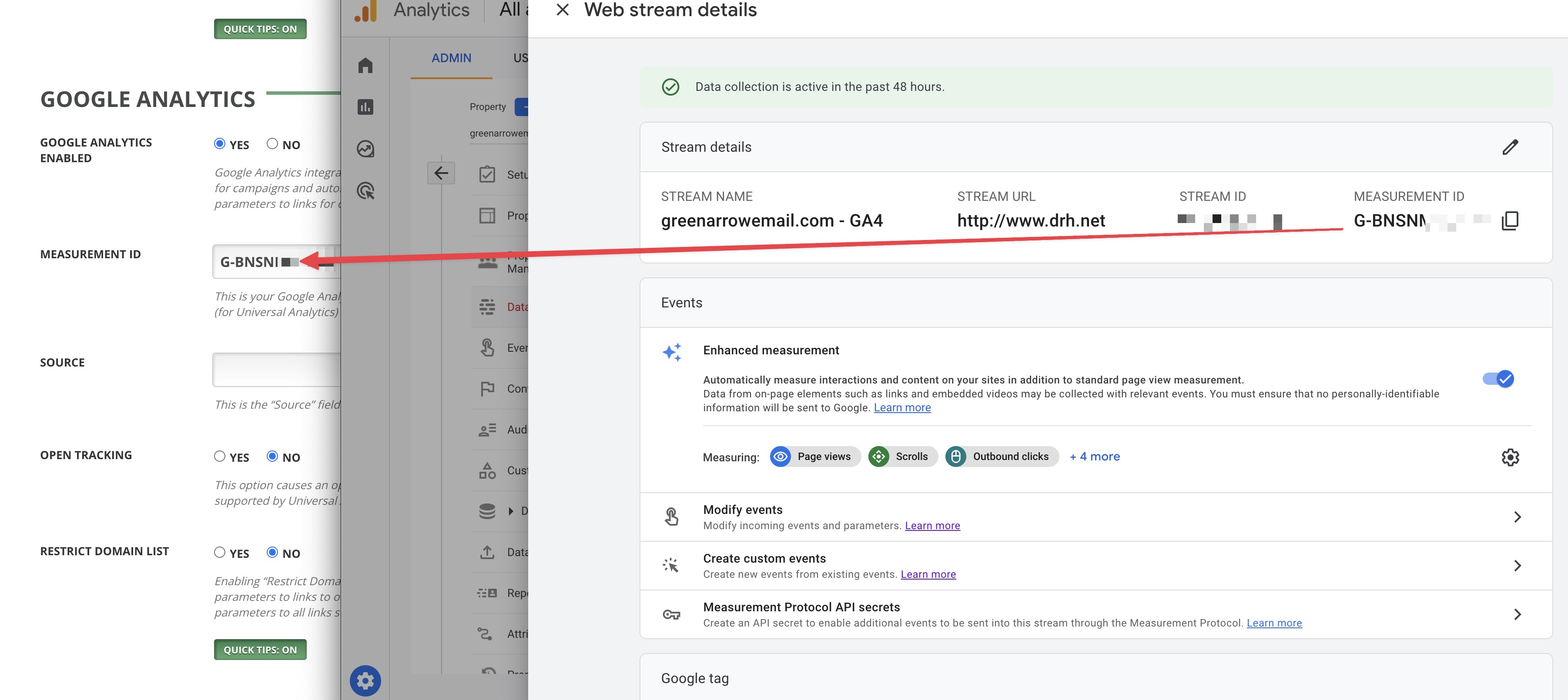
- Fill in
Sourcefield. If you track multiple mailing lists on the same analytics account, the mailing list name is a good candidate for this.
- If you want to track clicks to specific domains from your campaigns activate
restrict domain listand enter the domain or domains that you want to track in thetracking domainstext box.
Google Analytics Statistics
When Google Analytics integration is enabled, every click is recorded as a page visit to the link that is being tracked.
Click tracking
When a subscriber clicks on a link, Studio will redirect the browser to the URL, appending campaign parameters used for website tracking. These parameters are:
| Parameter name | Parameter description | Taken from | Sample value |
|---|---|---|---|
utm_source |
Campaign Source | Mailing list configuration | Example List |
utm_medium |
The medium used to send the campaign | Fixed value, cannot be changed | email |
utm_content |
User defined values to identify ads | Subscriber ID | subscriber_id:12345 |
utm_campaign |
Campaign name | The name of the campaign | Welcome message |
Example:
Using the sample values in the table above, the URL:
https://www.greenarrowemail.com/mypage.html
Will be rewritten as:
https://www.greenarrowemail.com/mypage.html?utm_source=Example%20List&utm_medium=email&utm_content=subscriber_ir%3A12345&utm_campaign=Welcome%20Message
This information will complement what Analytics gathers from the browser and other sources, which makes it possible to analyse campaigns assigning goals and monetary value to some interactions. It is also possible to follow the user flow from each email campaign and many other possibilities.
This screenshot shows how clicks from GreenArrow Studio campaigns are registered in an Analytics account.
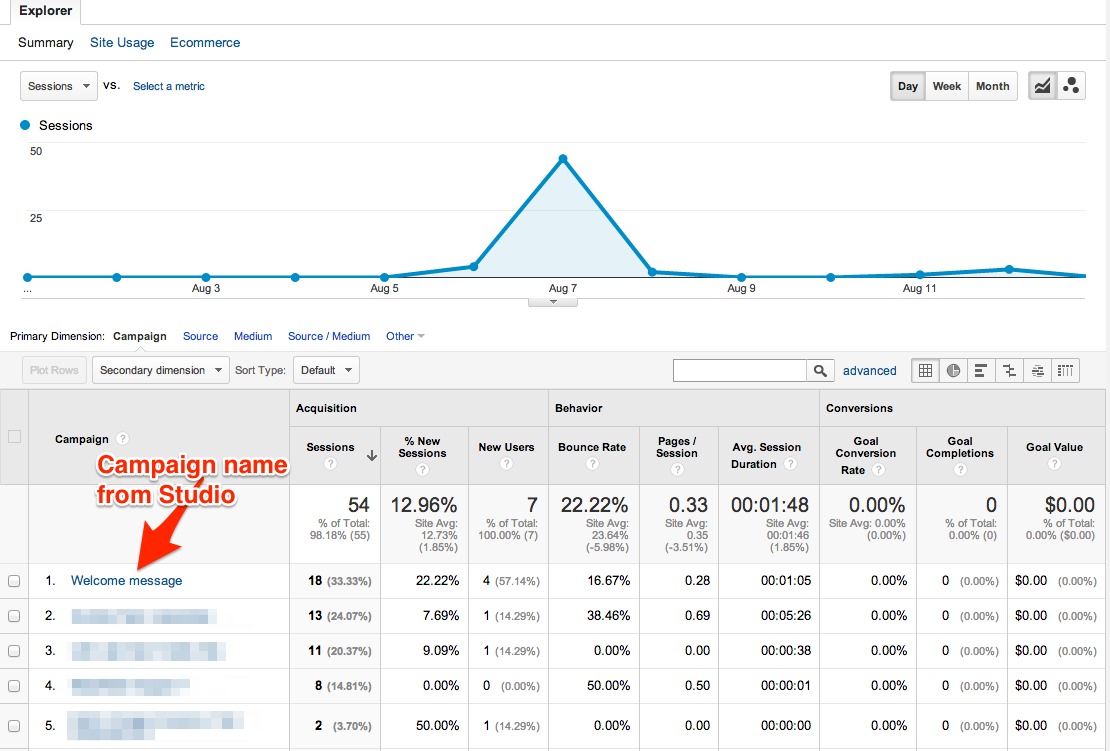
This screenshot shows the subscribers’ flow through the page, using the campaign value as the primary dimension. It shows how each campaign generated visits to different parts of the website.
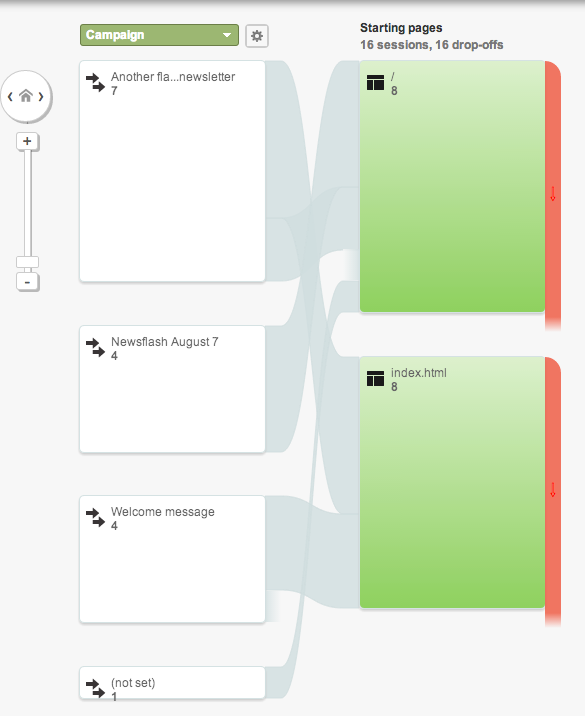
Open tracking
Open tracking is only supported by Universal Analytics, which Google is dropping support for on July 1, 2023.
Open tracking is enabled via the “Open Tracking” option on the mailing list Google Analytics settings.
When a subscriber opens or views an email Studio sends an event to Google Analytics with the tracking code that was configured in the mailing list.
To read more about the Events interface follow this link
Studio sets the following parameters when recording an open event on Google Analytics:
| Parameter name | Parameter description | Taken from | Sample value |
|---|---|---|---|
Category |
Typically the object that was interacted with (e.g. button) | Fixed value, cannot be changed | email |
Action |
The type of interaction (e.g. click) | Fixed value, cannot be changed | open |
Label |
Multi purpose (e.g. nav buttons) | Campaign name | My cool campaign |
This screenshot is from a sample website running multiple sample campaigns:
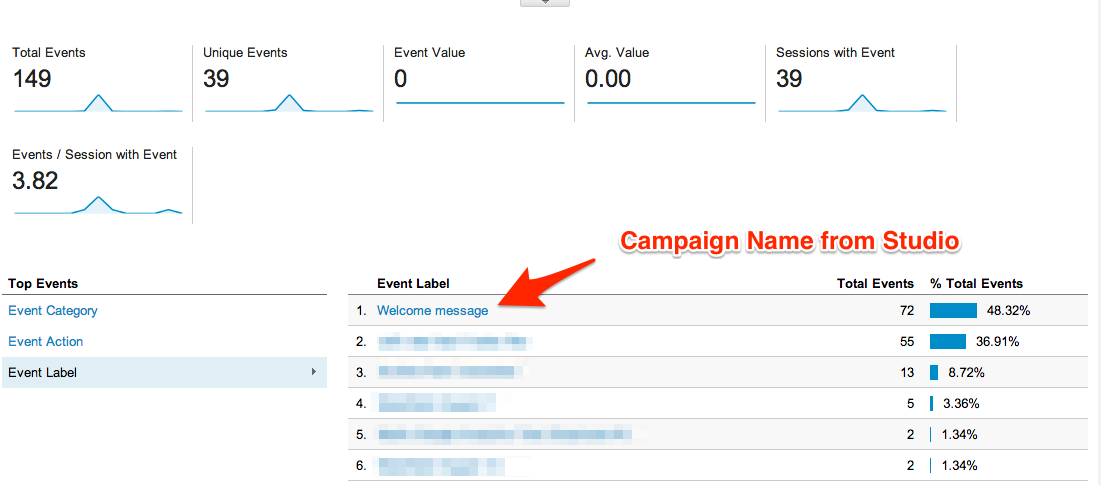
Due to the open tracking provided by GreenArrow Studio’s Google Analytics integration, users that have been manually adding UTM tracking to links may see a substantial increase in the volume of data sent to Google. This is normal and expected due to the relationship between opens and clicks - a click is almost always preceded by an open.
