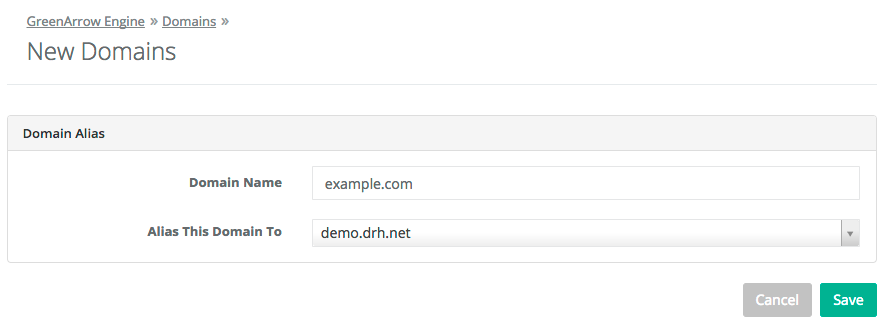Aliased Incoming Email Domains
Aliased incoming email domains inherit delivery rules from the domain that they’re aliasing. For example, if example.net were configured as an alias to example.com, then when a message is received by GreenArrow Engine addressed to [email protected], GreenArrow Engine would attempt to deliver the message to [email protected].
Adding an Aliased Incoming Email Domain
Complete the following steps to create a new aliased incoming email domain:
- Login to GreenArrow Engine’s web interface.
- Navigate to
Configure=>Domains:
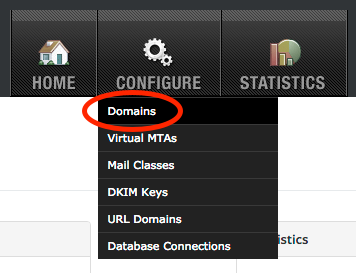
- Click the
Add Aliased Domainbutton:
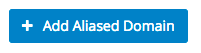
- Enter the domain name that you’d like to add, along with the domain that it should be aliased to, then click
Save: