Send Statistics Pages
- Table of Contents
- Overview Tab
- Open Stats Tab
- Click/Link Stats Tab
- Bounce Stats Tab
- GreenArrow Monitor Tab
- SMTP Server Stats Tab
- Controls Tab
Each send that’s performed using GreenArrow Engine has a Send Statistics page. These pages are linked to and can be searched for from the Send Statistics Overview Page.
The remainder of this page is organized into sections named after each tab of a Send Statistics page:
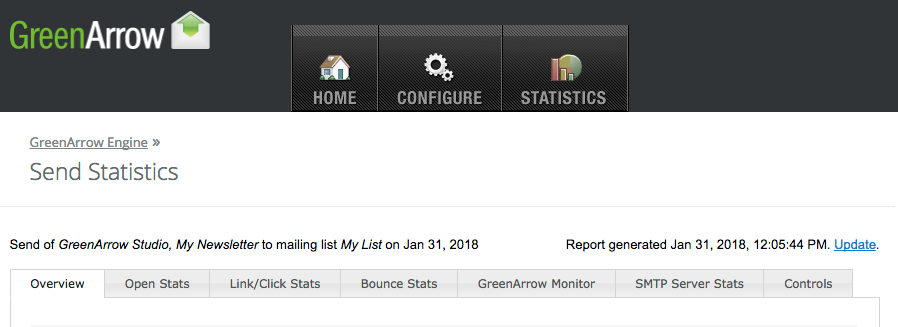
Overview Tab
Campaign Details
The Campaign Details section contains the following data:
-
Mailing List(s)- If GreenArrow Engine is able to determine the mailing list name(s), it shows them here. Otherwise, the ListID(s) are shown. See the Send Statistics Integration page for details on how GreenArrow Engine associates ListIDs with mailing list names. See the GreenArrow Concepts page for details on ListIDs. -
Class / Category- The injecting application. The two most common examples areGreenArrow Studiofor messages that were generated by GreenArrow Studio, or a blank column if the source is unknown. See the Send Statistics Integration page for details on how this column is populated. -
Description- If GreenArrow Engine is able to determine the campaign’s name, it shows it here. Otherwise, the SendID is shown. See the Send Statistics Integration page for details on how GreenArrow Engine associates SendIDs with campaign names. See the GreenArrow Concepts page for details on SendIDs. -
Sent- The times that the first and last messages in this send were received by GreenArrow Engine. This is followed by how much time elapsed between the first and last messages.
Basic Stats
This section contains the following data:
-
Total Sent- the number of messages sent in this campaign. -
Succeeded- the number of messages that GreenArrow was able to deliver. -
Bounced- the number of messages that bounced. -
Still In Queue- the number of messages that are still in GreenArrow’s queue. GreenArrow will continue to retry to deliver these messages for up to 2 days before giving up.
If click, open and unsubscribe processing are turned on for the campaign, then the following data will also be shown:
-
Recipients Opened- the number of recipients who loaded images. -
Recipients Clicked- the number of recipients who clicked one or more links. Unsubscribe link clicks are not included in this total. -
Recipients Unsubscribed- the number of recipients to clicked on an unsubscribe link.
GreenArrow Monitor
If the GreenArrow Monitor seedlist was sent to with this campaign, then this section will include a summary of GreenArrow Monitor’s results. More detailed data can be viewed by clicking on the GreenArrow Monitor tab, or by logging into GreenArrow Monitor’s website.
Spam Complaints
Spam complaints from feedback loops are listed at the bottom of this page. Spam complaints are listed by domain. The list of domains automatically expands to include all domains for which at least one complaint occurred.
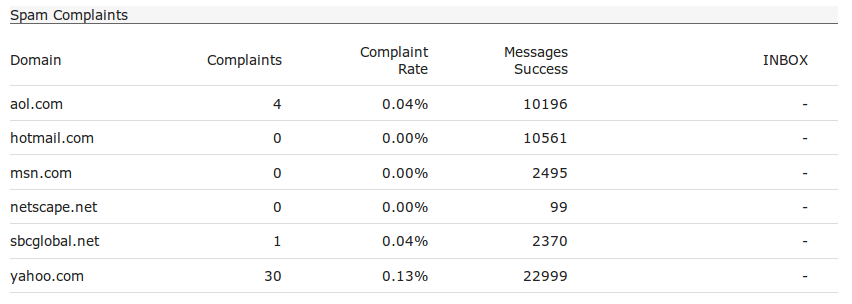
Open Stats Tab
The Open Stats tab is only displayed if open tracking was turned on for a send. When present, this tab shows stats on subscribers who opened the send. An open occurs when a subscriber load images.
At the bottom of this section is a table that details opens, broken down by whether or not the subscriber is using privacy features (such as iCloud+ Private Relay or Mail Privacy Protection). Privacy features, when enabled, can automatically load and cache all images in a recipient’s incoming email – including tracking pixels. Additionally, when the email is actually read, no images are loaded from the server but instead served from this cache. This has the effect of artificially inflating open rates.
Each column of the report breaks down the opens by “Non-privacy” and “Privacy” features. Each row breaks down the opens by whether or not the subscriber was detected to be using privacy features. This lets you, for example, view how often a “privacy subscriber” opens your email in a traditional (non-privacy) mail client.
The bolded value (Non-privacy unique opens for subscribers not using privacy features) is the closest approximation to a “traditional” open rate, before privacy features became commonplace.
Messages that are sent using GreenArrow Studio have their opens tracked in GreenArrow Studio’s Campaign Statistics pages as well.
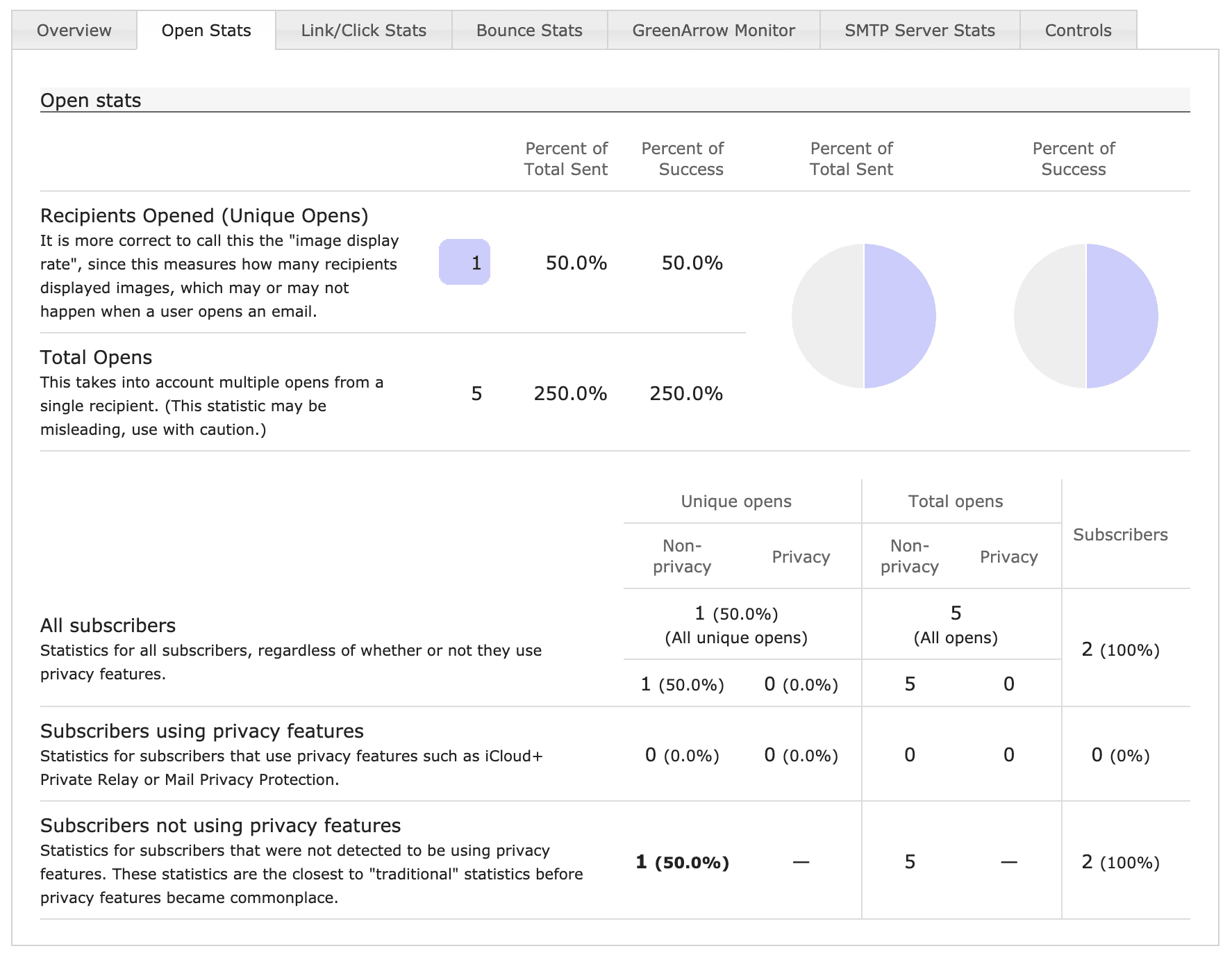
Click/Link Stats Tab
The Click/Link Stats tab is only displayed if Click Tracking is turned on for a send. When present, this tab shows stats on links that were clicked. Both total and unique clicks are tracked. Totals are reported for both all links and for each distinct URL for which at least one click occurred. Query strings that follow a questions mark in the URL are stripped off for reporting purposes. For example, http://www.example.com/signup.php?sub=1234 and http://www.example.com/signup.php?sub=2345 are both tracked as http://www.example.com/signup.php.
Unsubscribe link stats are currently included in this tab’s figures and can be identified by looking for URLs that begin with ##unsubscribetag##.
Messages that are sent using GreenArrow Studio will have their clicks and unsubscribes tracked in GreenArrow Studio’s Campaign Statistics pages as well.
Bounce Stats Tab
A screenshot of the Bounce Stats tab for an example campaign is shown below:
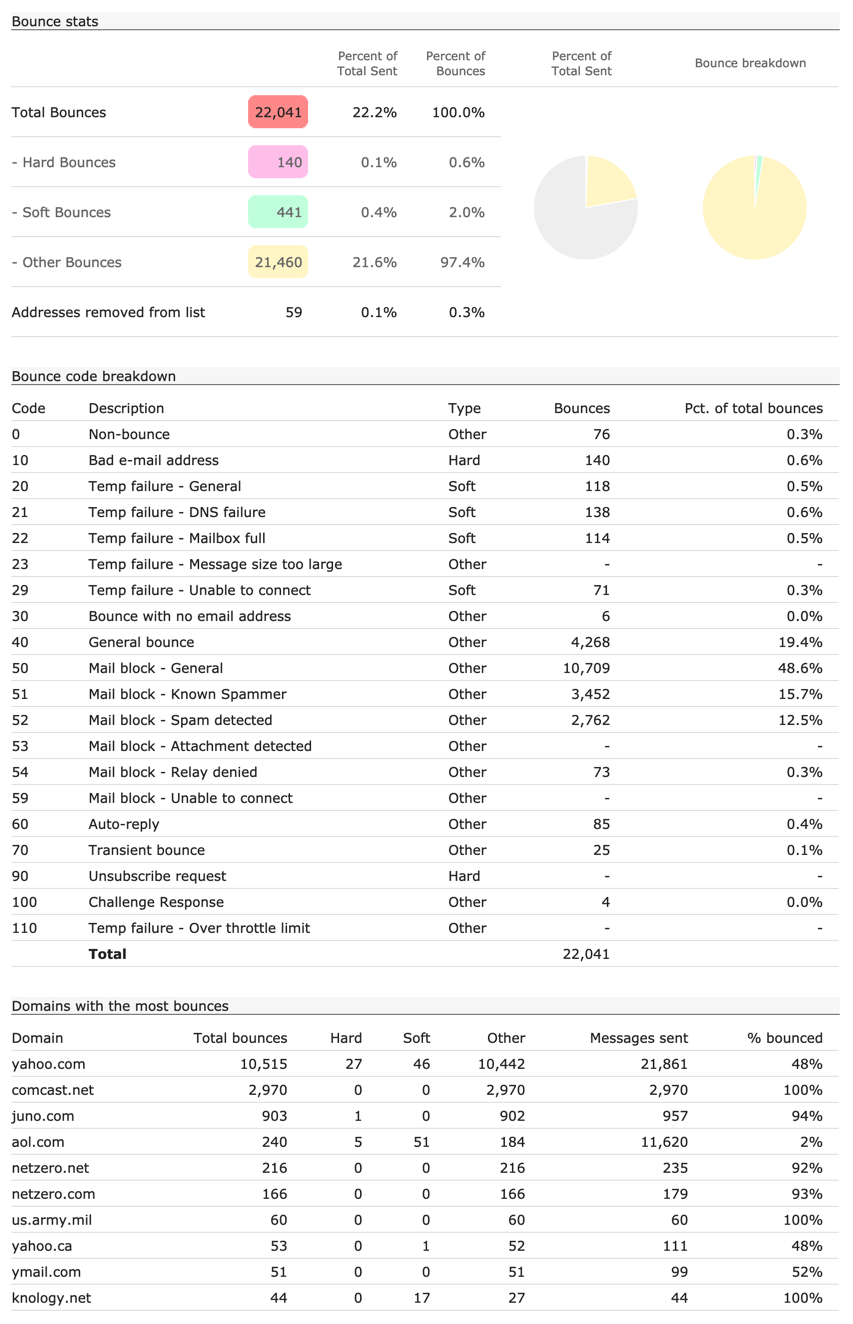
GreenArrow Monitor Tab
If the GreenArrow Monitor seedlist was sent to with this campaign, then this tab will include a summary of GreenArrow Monitor’s results. More detailed data can be viewed by logging into GreenArrow Monitor’s website.
SMTP Server Stats Tab
The SMTP Server Stats tab lists SMTP level stats, both by domains and in total.
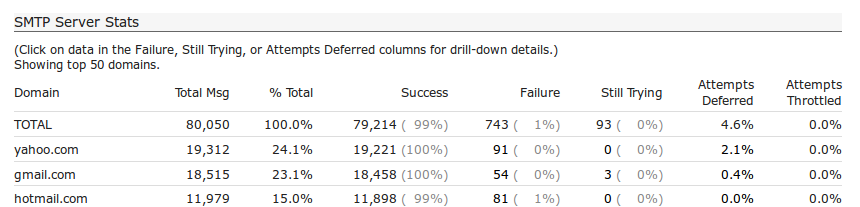
The columns present in this report are:
-
Domain- The domain name in the email address. For example,gmail.com. -
Total Msg- The total number of messages send to the domain represented by this row. -
% Total- The percentage of the mailing list that this domain represents. -
Success- The number and percentage of messages that were successfully delivered. This number only tells you whether the messages was delivered, not where it went to the Inbox. GreenArrow Monitor can be used to gather Inbox data. -
Failure- The number and percentage of messages that bounced synchronously, or while a delivery attempt was taking place. Asynchronous bounces are processed by GreenArrow Engine, but not reported in this column’s figure. You can click on a domain’sFailurepercentage to view the20most frequent failure messages, sorted by frequency.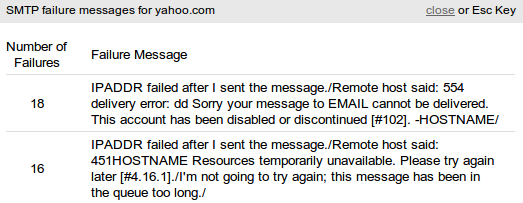
-
Still Trying- The number and percentage of messages that are still in GreenArrow’s queue. These messages were either deferred or throttled. You can click on a domain’sStill Tryingpercentage to view the20most frequent deferral and throttle messages, sorted by frequency. -
Attempts Deferred- The percentage of delivery attempts that had a deferral take place. This figure is useful because if there is a deferral problem on a send, this column will always show it. TheStill tryingcolumn will only indicate a deferral problem as long as there are still messages in the queue. You can click on a domain’sAttempts Deferredpercentage to view the20most frequent deferral messages, sorted by frequency. -
Attempts Throttled- The percentage of delivery attempts that would be made, but were throttled by GreenArrow Engine’s throttling mechanism. GreenArrow Engine comes with a default set of throttling rules which can be adjusted. This figure gives an indication of if the throttling settings are slowing down SMTP deliveries. Usually, this figure is at, or close to0%. If there is a low throttle setting or messages are being injected quickly, you’ll see a higher percentage here. For more details on throttling, see the GreenArrow Engine Throttling Page.
Towards the bottom of the SMTP Server Stats tab is a linked labeled View result for each message. Clicking this link will bring you to a page which allows you to view the results for individual messages. You can filter results by individual email address, domain, or local part (the portion of the email address before the @ sign). You also have the option of downloading the results of your search as a CSV file.
Controls Tab
The Controls tab can be used to pause deliveries for a send or dump a send from the mail queue. See the Pausing and Dumping Queues page for details.
