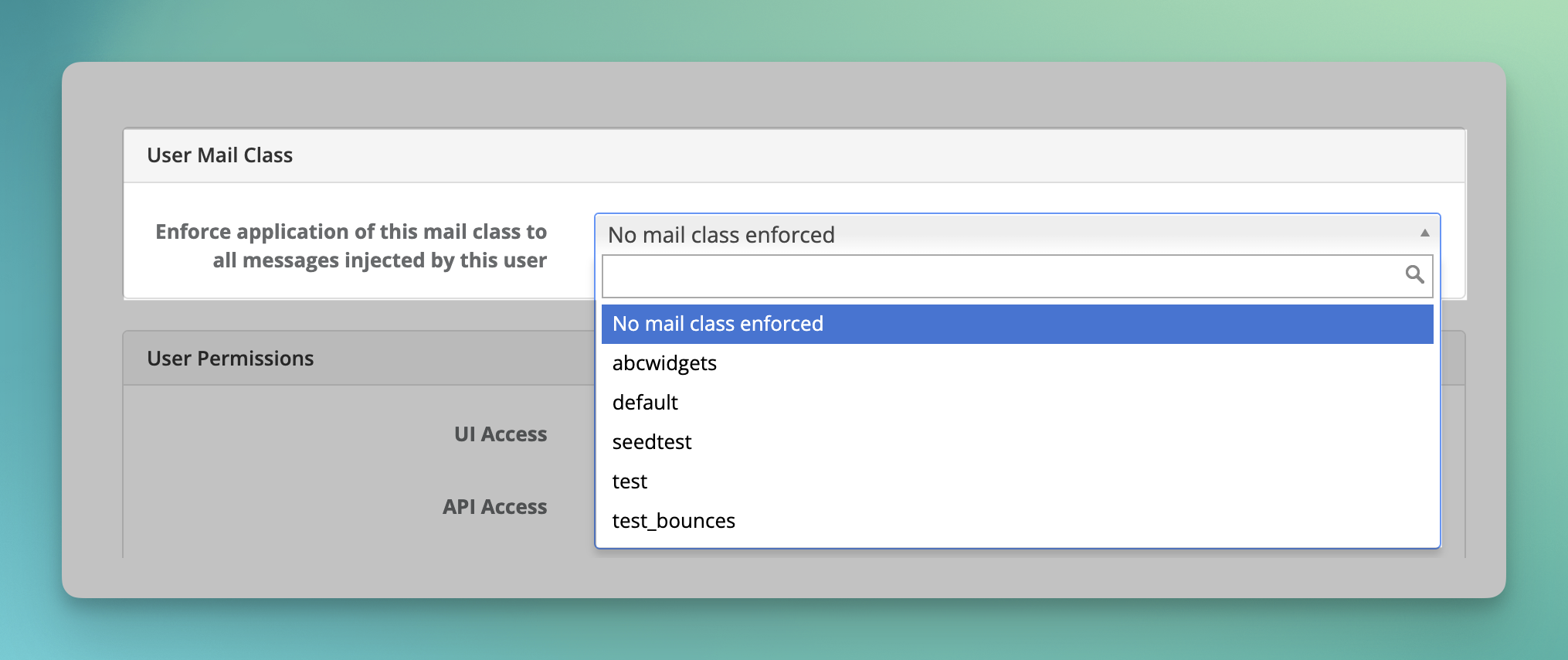Users for Email Injection
- Table of Contents
- Introduction
- Adding an Email Injection User through the web interface
- Forcing a Mail Class
Introduction
Email Injection users are used by email clients to authenticate connections to be allowed to relay messages through GreenArrow Engine.
These credentials are sent by email clients during SMTP deliveries, or they can be sent by HTTP Submission API clients in the JSON document.
There are two alternative methods to setup SMTP AUTH credentials which are described in these documents:
- Authenticate with an Email User
- Use the Custom SMTP Authorization method
However, we strongly recommend the method described in this document to manage user accounts for email injection.
Adding an Email Injection User through the web interface
To create an Engine User Account dedicated to Email Injection:
- Open GreenArrow Engine’s web UI
- Select the “Users” Option from the “Configure” section, or from the “CONFIGURE” drop down menu
- Click the button labeled “+ Add User”
- Fill-in the User Details:
- Email: this is the email address that will be the SMTP user name
- New Password and New Password (Confirm): the password for the new user
- Select a mail class to enforce for the user, or leave it set to “No mail class enforced”
- Set the permissions. For credentials used exclusively for email Injection we recommend the following:
- UI Access: “Do not allow access”
- API Access: “Do not allow access”
- Message Injection: set this to “SMTP only”, or “HTTP only”, or “Both SMTP and HTTP” depending on the injection methods allowed
The following video clip shows how to create an Email Injection User:
Forcing a Mail Class
Messages are assigned Mail Classes during injection. The assigned mail class determines message attributes such as the Virtual MTA to deliver the email, the email address to use for bounces, whether click and open tracking is enabled, and many other. Some of these attributes can be overridden.
The mail class to use for a message can be set with an email header when injecting with the SMTP protocol and the mailclass attribute when using the HTTP Submission.
In some circumstances it is desirable to assign the same mail class to all messages sent by a user, and disallow mail class override through other means.
A mail class can be force on an user by selecting it from the drop down box under the section labeled “User Mail Class”.
See this screenshot for an example: